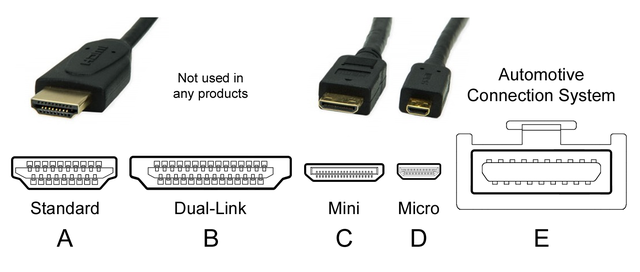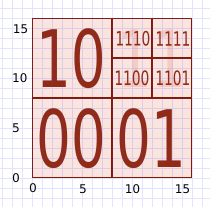We just learned about the
Computer Keyboard - Function Keys.
Another bunch of keys on the computer keyboard are the
Special Keys.
We know the keyboard has all of the letters of the alphabet on it, but it also has some special keys that aren't used to type letters or numbers.
These special keys can do things like delete letters, move around the place on the monitor where you are typing, scroll up and down, or even do special things like save or quit.
A lot of the special keys have to do with moving the "cursor".
The cursor is the place on the screen that you are currently working at.
Sometimes it looks like this: | and sometimes it is just something highlighted a different color.
You move around your cursor to type words in different places, or to choose different parts of a program on the screen.
On most keyboards these are the special keys and what they can do:
Esc - This key can either leave or stop a program.
Tab - Can either put a big [ ] space in between a sentence, or it can be used to make different choices in other programs or switch programs.
Backspace - This will get rid of one letter to the left of where you were typing.
Insert - This can turn on "type over" meaning typing new letters will take the place of old ones.
Home - This moves the cursor to the beginning of a text line.
Page Up/Down - This scrolls the window up or down.
Delete - This will get rid of one letter to the right of where you were typing, or it can be used to get rid of files or emails or other things the cursor is selecting.
Shift - If you hold down Shift and type, the letters will be ALL CAPITALS.
Caps Lock - This is like using Shift, but you don't have to hold it down for the letters to BE ALL CAPITALS.
Print Screen - This can take a screenshot of what your monitor looks like that you can save in another program.
Scroll Lock - Some programs use this to change the way they scroll up or down.
Pause/Break - Some programs use this to pause.
Num Lock - If your computer has a number pad, turning this on uses numbers, off uses whatever special options are there.
Ctrl - This is a key used with others to do special tasks.
These special tasks work with most programs: Ctrl+A = Select all, Ctrl+B =
bold, Ctrl+C = Copy, Ctrl+F = Find, Ctrl+I =
italics Ctrl+N = New, Ctrl+O = Open, Ctrl+P = Print, Ctrl+S = Save, Ctrl+U =
underline, Ctrl+V = Paste, Ctrl+X = Cut, Ctrl+Z = Undo.
Alt - Use the menus at the top of the program, like Alt+F usually opens the File menu.
[Windows] - The key that looks like 4 boxes is the windows key that opens the menu for programs.
Arrows - Arrow keys help move the cursor around on the page.

(from: wikipedia -
computer keyboard)
Kid Facts - Blast from the past: Superheater